Main menu
You are here
Working with external data: the File Parameter dialogue
The File Parameter dialogue allows the modeller to specify where every parameter in the model gets its values from. It contains an entry box for each parameter, which displays the values associated with it, and when you hover over it it pops up information about where those values come from. Hovering over the parameter captions, listed to the left of the entry fields, displays the units and dimensions of the required data. Simple values can be typed in directly, while long lists can be loaded from data files.
Entering the dialogue
The dialogue will be displayed whenever running a model which is missing some parameter values.
In Simile v7, the same information is present in the Parameters tab in the explorer pane of the model run environment, and parameters can be altered there. In earlier versions, the dialogue can be displayed again for the purpose of altering parameter values, by hitting the  properties button in the toolbar of the model run environment.
properties button in the toolbar of the model run environment.
Using the dialogue
The dialogue divides the parameters up into their submodel levels, and includes buttons at each level to the right of the submodel name. The outermost level is titled 'TOP LEVEL' and the buttons to the right of this heading affect all the values in the model. The same set of buttons appears for each submodel level, where they affect only the parameter values inside that submodel.These buttons do the following:
- Clear all values from that submodel's parameters
- Load values from a scenario file
- Create a scenario file containing these values
Note that if you create a scenario file for a submodel, the parameters in that submodel will be referenced in the file relative to that submodel level, not the whole model. So a file saved for a submodel cannot be loaded at the top level, or vice versa. However, a scenario file saved for one submodel can be loaded into another if they have the same internal layout of file parameters.
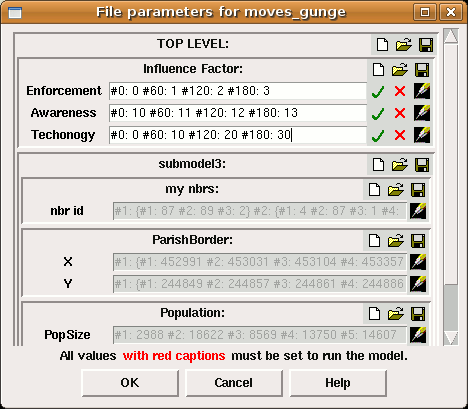
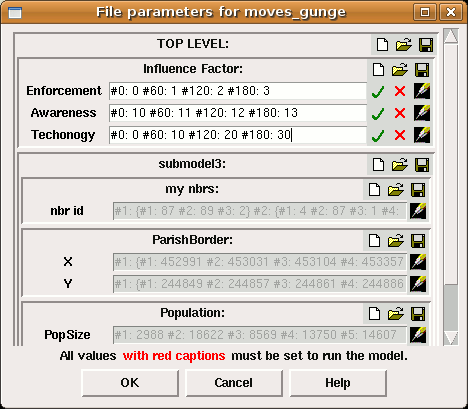
Inside the submodel boxes, there is a line for each fixed or variable parameter in that submodel. The line has an entry field into which single values, small arrays and time series can be typed, and buttons to the right. The 'tick' and 'cross' symbols finish and restart editing respectively. The 'pencil' symbol only appears for array or time series parameters, and opens the table entry dialogue for that parameter. If the table entry dialogue has already been used to enter a large data set for a parameter, the entry box will be greyed out and the tick and cross buttons will no appear -- the only way to edit the data set is to reopen the table entry dialogue.
The file parameter dialogue is displayed when you first run a model that contains fixed parameters. It can be displayed again by selecting the "Parameters..." menu item, which is in the file menu on the single-window model run environment, or under the "I/O Tools" menu on the model window if using the multiple-window model run environment.
Comments on parameter values
It is possible to add a comment to a particular parameter value or array of values. Such a comment applies to the value itself rather than the parameter which takes that value. Use it for noting how the value was derived, e.g., from what publication it came. The comment will be popped up when you hover over the value field, along with the actual file reference. These comments will be saved with the references in the scenario files.
To edit a value's comment, double-click on its entry field. There is also a text box for editing a value's comments in the table data dialogue.
In: Contents >> Working with external data
- Printer-friendly version
- Log in or register to post comments
