- Click on the
 submodel tool on the toolbar
submodel tool on the toolbar
- Move the mouse to the top left of your model diagram
- Drag the mouse (i.e. depress the mouse button and move the mouse) to the bottom-right of your model diagram
- Release the mouse button
- Choose the
 select tool
select tool
- Double-click anywhere inside the submodel
Your model diagram should now look like this:
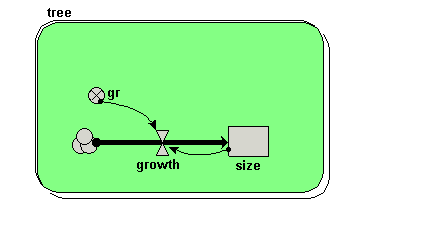
Note that the submodel boundary now has an extra line on the top-and-left, and on the bottom-and-right. This is a visual signal that Simile now represents this as a “population submodel”.
Since we will now be simulating the growth of several trees, we are giving each one a different growth rate, randomly selected between 0.1 and 0.3. This could reflect, for example, differences in the soil conditions where each tree grows, or genetic differences between trees.
 creation symbol to the model diagram, and give it a value of 5.
creation symbol to the model diagram, and give it a value of 5.
This is used to specify the initial number of trees (i.e the number at time zero). If we didn’t put this into our model, then our population would start off empty, i.e. with no trees.
 immigration symbol to the model diagram, and give it a value of 2.
immigration symbol to the model diagram, and give it a value of 2.
We are stating that two new trees are created every year.
 loss symbol to the model diagram.
loss symbol to the model diagram.
Your model diagram should now look like this:
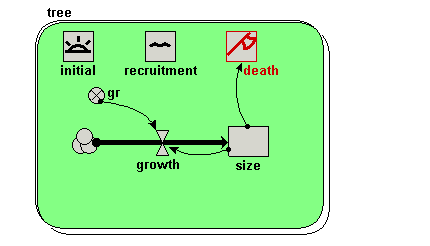
This states that a tree will “die” (be eliminated from the model) when its size exceeds 17.
You should see multiple lines on the graph. Each line represents the growth of a single tree. Note that each line has a different slope, since each tree has a randomly different growth rate (as determined by the variable gr). Note also that each year two new trees are created, and that trees disappear when their size value exceeds 17.
This submodel will represent a population of trees. However, rather than calling it “trees”, it is conventional to name the class of objects after one individual, so here we call it “tree”.